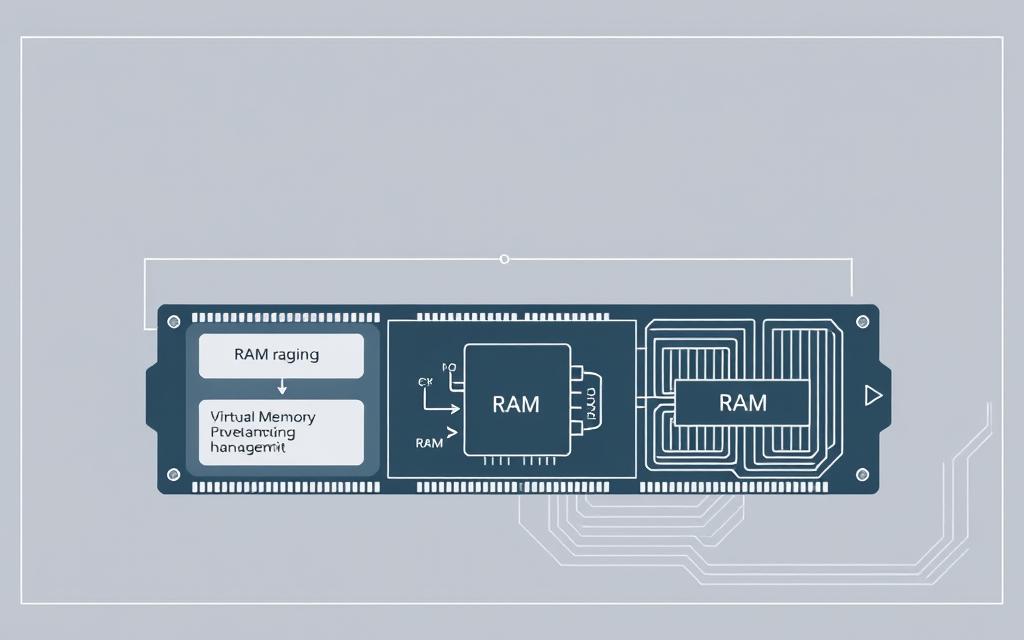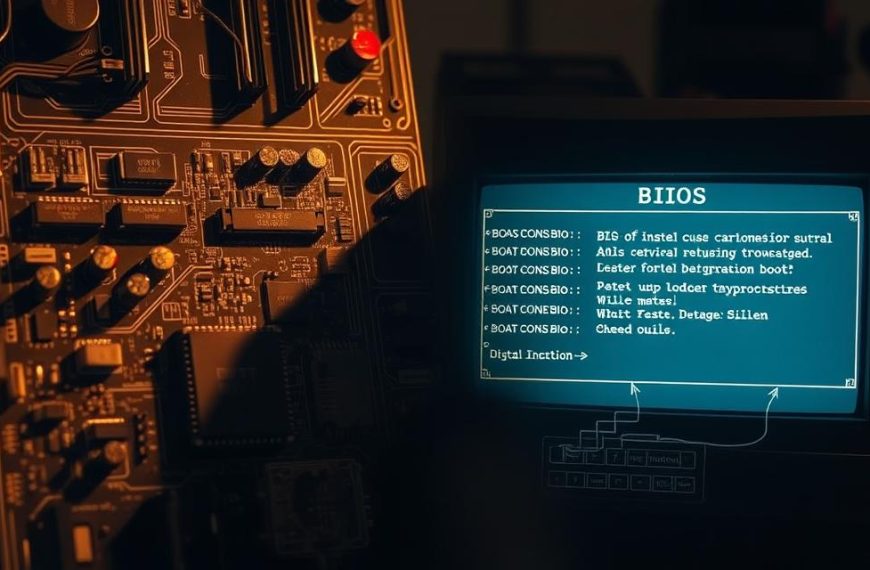Modern computing uses advanced computer memory management to handle tough tasks. It has a key innovation that lets systems go beyond their physical limits.
This tech creates a strong memory abstraction. It mixes active RAM with extra storage. The system sees this mix as one big, continuous area.
The operating system and hardware team up to link virtual and physical addresses. This teamwork makes it seem like the system has more memory than it really does.
This method gives vital RAM expansion without needing more hardware. It’s a key part of today’s computing that helps both users and developers.
It lets programs act as if they have lots of memory. This boosts system performance and how well it can handle many tasks at once.
Fundamentals of Computer Memory
Understanding computer memory starts with knowing its basic parts and how they work together. The memory hierarchy is key to how well a computer handles information. It balances speed, capacity, and cost.
Physical RAM and Its Role
Random Access Memory (RAM) is the computer’s main workspace. It holds active programmes and data while the computer is on. RAM works very fast, letting the processor quickly get and change information.
RAM is different from permanent storage because it loses data when the power goes off. This makes it perfect for temporary storage, keeping the system quick.
RAM does more than just store data. It’s the heart of the system where:
- Operating system parts load at start-up
- Applications store their data and instructions
- Processor caches get info that’s used a lot
- System buffers hold data during transfers
Constraints of Physical Memory Capacity
Physical memory is very important but has big limits. The amount of RAM you can have is small, making it hard to run many apps or handle big data.
RAM used to be very expensive, making big setups too pricey for many. Even though prices have dropped, there’s a limit to how much RAM a system can handle.
Users think they have lots of memory because of how main storage is set up. But, the real amount is often much less, causing slowdowns when there’s too much to handle.
| Memory Type | Typical Capacity Range | Access Speed | Cost per GB |
|---|---|---|---|
| L1 Cache | 32-64 KB | 1-3 ns | £200-£400 |
| L2 Cache | 256-512 KB | 3-10 ns | £100-£200 |
| L3 Cache | 2-32 MB | 10-20 ns | £50-£100 |
| DRAM (Main Memory) | 4-128 GB | 50-100 ns | £5-£15 |
| SSD Storage | 256 GB-4 TB | 50-150 μs | £0.10-£0.30 |
This table shows the trade-offs in speed, capacity, and cost that designers face. The limits of physical memory lead to virtual memory solutions. These extend what’s possible beyond what’s physically available.
How Virtual Memory Works in a Computer System
Virtual memory is a clever way computers deal with not enough physical memory. It makes it seem like there’s more memory than there really is. This lets programs run even when they’re out of actual RAM.
Virtual Address Space Explained
Every running program gets its own virtual address space. It looks like a big block of memory addresses. This keeps different apps separate, making the system more stable and secure.
The operating system controls these virtual memory areas. It decides how to use them. Programs only see their own virtual addresses, not where the data is actually stored.
Paging Mechanisms and Page File Utilisation
The virtual address space is split into fixed-size blocks called pages. These are usually 4KB in size today. This paging method helps manage memory well and swap data efficiently.
When RAM runs low, unused pages move to a file on the hard drive called the page file. This frees up RAM for programs and data that are being used.
The paging system always checks how memory is being used. It decides which pages should stay in RAM and which can go to secondary storage.
Memory Management Unit Operations
The memory management unit (MMU) is key hardware in the processor. It deals with turning virtual addresses into physical ones.
When a program asks for memory, the MMU changes the virtual address to a physical one. This happens without the program or operating system needing to do anything.
The MMU uses page tables from the operating system to do this. These tables show where each virtual address is in physical memory.
| Memory Component | Primary Function | Performance Impact |
|---|---|---|
| Virtual Address Space | Provides isolated memory range for each process | Enables larger programme execution |
| Paging System | Manages memory division and swapping | Affects swap frequency and speed |
| Page File | Stores inactive memory pages on disk | Influences system responsiveness |
| Memory Management Unit | Handles virtual-to-physical address translation | Determines memory access latency |
Operating System Implementation
Virtual memory works the same way on all platforms, but each system does it differently. Knowing these differences helps users get the most out of their computers. It also helps solve any problems they might face.
Windows Virtual Memory Settings
Microsoft Windows uses a Windows paging file (pagefile.sys) for virtual memory. You can find these settings in System Properties > Advanced > Performance Settings. The system usually handles this file on its own, but you can change its size and location if you want.
Windows lets you set the paging file’s initial and maximum sizes yourself. But, Microsoft suggests letting Windows manage it automatically. This is usually best, but sometimes changing it manually can help, like when you have more than one hard drive.
Linux Swap Partition Management
Linux uses a Linux swap partition instead of a file. This partition is made when you install Linux and is for swapping. Linux also supports swap files for extra flexibility.
To manage swap space, you use commands like swapon and swapoff. The swappiness setting controls how often the system swaps pages to disk. Knowing this helps improve performance for different tasks.
Unlike Windows, Linux needs terminal commands or file edits to manage swap. This gives more control but requires more technical skill.
macOS Memory Handling Strategies
Apple’s macOS manages macOS virtual memory automatically. It uses compressed memory and swap files to extend RAM. Most users don’t need to change these settings, as macOS handles memory itself.
macOS compresses memory before using disk space. This reduces the need for swap files and makes the system faster. Activity Monitor shows how much memory is being used, helping you see if you need more RAM.
For most users, macOS’s memory management is all they need. It creates and manages swap files as needed, focusing on ease of use over manual settings.
| Operating System | Virtual Memory Implementation | User Configuration Level | Primary Management Tool |
|---|---|---|---|
| Windows | Paging File (pagefile.sys) | Intermediate | System Properties GUI |
| Linux | Swap Partition/File | Advanced | Terminal Commands |
| macOS | Compressed Memory & Swap Files | Basic | Automated System Management |
Each operating system has its own way of handling virtual memory. Windows offers a mix of ease and options, Linux gives control to tech-savvy users, and macOS focuses on simplicity. Knowing about these virtual memory implementations helps users make better choices for their systems.
Performance Implications and Optimisations
Virtual memory is a key link between RAM and storage. It affects how your computer works. Knowing this helps you make better choices for your system.
Enhancing System Efficiency
Setting up virtual memory right can make your computer faster. One good trick is to make the initial and maximum pagefile sizes the same. This stops the file from growing during use, avoiding slowdowns.
Using multiple physical drives for pagefiles can also speed things up. It lets the system access different places at once, cutting down on delays.
“Optimal virtual memory configuration balances physical RAM utilisation with efficient disk swapping, creating a seamless memory hierarchy that maximises system performance.”
Here are some tips for different situations:
| Usage Scenario | Recommended Pagefile Size | Optimal Configuration |
|---|---|---|
| Gaming/Media Editing | 1.5x physical RAM | Fixed size on fastest drive |
| Office Productivity | 1x physical RAM | System managed on primary drive |
| Server Applications | 2x physical RAM | Distributed across multiple drives |
Troubleshooting Virtual Memory Problems
Thrashing is a big problem where the system swaps data too much. It makes your computer slow, hard drive busy, and apps unresponsive.
Thrashing happens when there’s too much data in RAM. The system then spends too much time swapping data, leading to a cycle of slow performance.
To fix it, start by finding the cause. Solutions include:
- Adding more RAM to cut down on swapping
- Adjusting virtual memory settings
- Closing apps that use a lot of memory
- Checking for memory leaks in running programs
Tools like Windows Task Manager or Linux system monitors can spot memory issues early. Regular maintenance and the right memory settings are key to stable virtual memory.
Conclusion
Virtual memory is key in today’s computers. It lets operating systems use more memory than they have. This is thanks to a memory management summary that helps manage resources well.
The main benefits of virtual memory are freeing apps from memory sharing worries. It lets different processes share memory safely while keeping them separate. This way, systems can seem to have more memory than they really do.
This makes coding easier for developers. They can focus on making the app work well, not worrying about memory. The system takes care of switching between virtual and real memory smoothly.
Virtual memory is vital for Windows, Linux, and macOS. It keeps getting better as computer hardware improves. Knowing about it helps us understand how computers work.